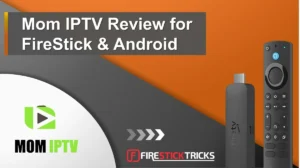Mom IPTV Review (18,000+ Cable TV Channels for $9.99)
This Mom IPTV review highlights its key features, pricing plans, and installation steps for FireStick and Android devices. Additionally, Mom IPTV is compatible with a wide range of other devices, such as smartphones, tablets, PCs, and Macs.
What is Mom IPTV?
Mom IPTV is a well-known third-party IPTV service boasting over 18,000 live channels and a vast library of 9,600 VOD titles. It provides a diverse range of premium, local, and international channels from more than 38 countries, covering genres like sports, entertainment, news, family, lifestyle, kids, and travel. The extensive VOD collection includes hundreds of TV series and movies.
The service features an EPG for easy program tracking and a favorites manager for convenient access to preferred content. It supports various devices, including smart TVs, smartphones, PCs, and Fire TV sticks. Live TV channels are available in up to 1080p resolution, while many VOD titles are offered in up to 4K quality. In my testing, channels loaded quickly with minimal lag and interruptions.
Mom IPTV offers round-the-clock customer support and a money-back guarantee for users who are not fully satisfied. Note that the service does not have a dedicated app; instead, you’ll need to use a compatible third-party IPTV player such as IPTV Smarters Pro, TiviMate, or Perfect Player to access and stream the content.
Is Mom IPTV Safe and Legal?
Mom IPTV operates as an unofficial IPTV provider, placing it in a potentially risky category. Some third-party services could potentially harbor harmful files that might damage your devices or compromise your network security. To assess the safety of Mom IPTV, I ran a scan on VirusTotal for its website.
The results, as shown in the screenshot below, indicate that the website is free from malware or viruses.
Mom IPTV is a third-party service that isn’t available on official app stores such as Amazon App Store, Google Play, or Apple Store, which raises questions about its legitimacy.
The legality of IPTV services involves several factors, including the origins of their content, licensing agreements, and adherence to copyright laws in different regions. Therefore, we cannot confirm the legality of Mom IPTV.
We do not support or endorse any form of copyright infringement or piracy. Given that privacy is crucial when using third-party services, we recommend protecting your online activities with a reputable VPN like ExpressVPN when accessing Mom IPTV. A VPN will mask your online presence and help mitigate potential legal issues associated with using unofficial streaming services.
Mom IPTV Plans and Pricing
Mom IPTV provides five different subscription plans. Here’s a breakdown of the options:
- 1-Month Plan – $9.99
- 3-Month Plan – $19.99
- 6-Month Plan – $36.99
- 12-Month Plan – $64.99
- 24-Month Plan – $119.99
Each plan includes:
- Access to 18,000 live TV channels
- 9,600 VOD titles
- 7-day money-back guarantee
Note: The prices displayed on the subscription page might appear higher than the listed prices. For example, the 1-month plan might show as $12.99 instead of $9.99. Rest assured, you will be charged the advertised price on the final checkout page.
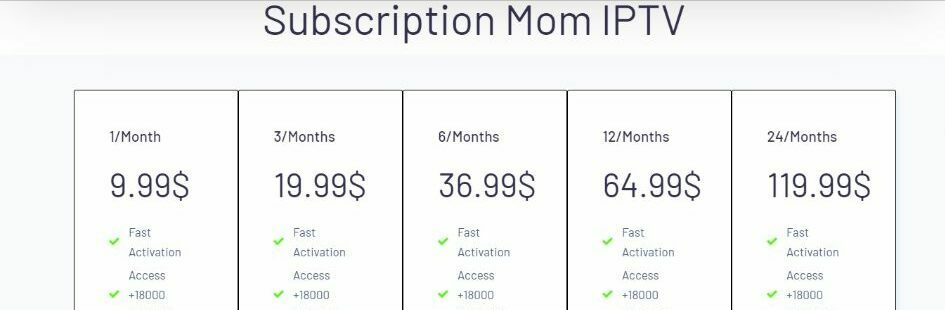
Overview of Mom IPTV
Here’s a snapshot of Mom IPTV’s top features:
- Access to over 18,000 live channels and 9,600 VOD titles
- A wide range of local and international channels covering numerous genres
- Streaming in Full HD and 4K resolutions
- Favorite channels manager
- Electronic Program Guide (EPG) for easy navigation
- Works with a variety of IPTV players
- Compatible with multiple devices, including smartphones, PCs, and Fire TV
- Flexible subscription options
- Automated payment renewals
- 7-day money-back guarantee
Subscribing to Mom IPTV
Legal Disclaimer: This tutorial is purely educational. FireStickTricks.com doesn’t own, host, operate, resell, or distribute any streaming apps, addons, websites, IPTV or services. The page contains some unverified services, and we are not certain whether they hold legal licenses to distribute the content. FireStickTricks.com does not verify the legality of each app/service in all regions. Do your due diligence if you use any of the unverified apps/services, and stream only content that is available in the public domain. The end-user shall be solely responsible for the media accessed.
Note: FireStickTricks.com does not host this URL. We are also not affiliated with the Mom IPTV developers.
2. Select one of the five available plans and then click on “Subscribe.”.
3.On the following page, indicate if you’re a new subscriber or if you’re renewing an existing subscription.
4. Select your device, channel package, and VOD category.
5. Click Buy Now.
6. Fill in the necessary order information and then click Proceed to Payment.
According to Mom IPTV’s website, your order will be processed within 5 minutes to 8 hours. Once activated, you will receive an email containing your account username, password, and M3U URL.
To avoid delays, make sure all the information you provide during registration is accurate. If you do not receive your account details within 8 hours, please reach out to customer support for assistance.
Mom IPTV’s Money-Back Guarantee
A key benefit of subscribing to Mom IPTV is the 7-day refund policy if the service does not meet your expectations. Common reasons for requesting a refund include:
- Failure to receive login details after payment, even after contacting customer support
- Issues with loading live channels or VOD content
- Poor content quality, such as frequent buffering, lagging, or freezing
- Persistent technical problems on the provider’s end that remain unresolved after support intervention
To initiate a refund, reach out to Mom IPTV’s customer support within 7 days of your purchase.
How to Use Mom IPTV With IPTV Smarters Pro
As previously noted, Mom IPTV does not come with its own app. Instead, it is compatible with various IPTV players. For this setup, I’ll be using IPTV Smarters Pro. Follow these steps to get started:
1. First, install IPTV Smarters Pro on your FireStick if you haven’t already. Once installed, navigate to the Apps section from the home screen.
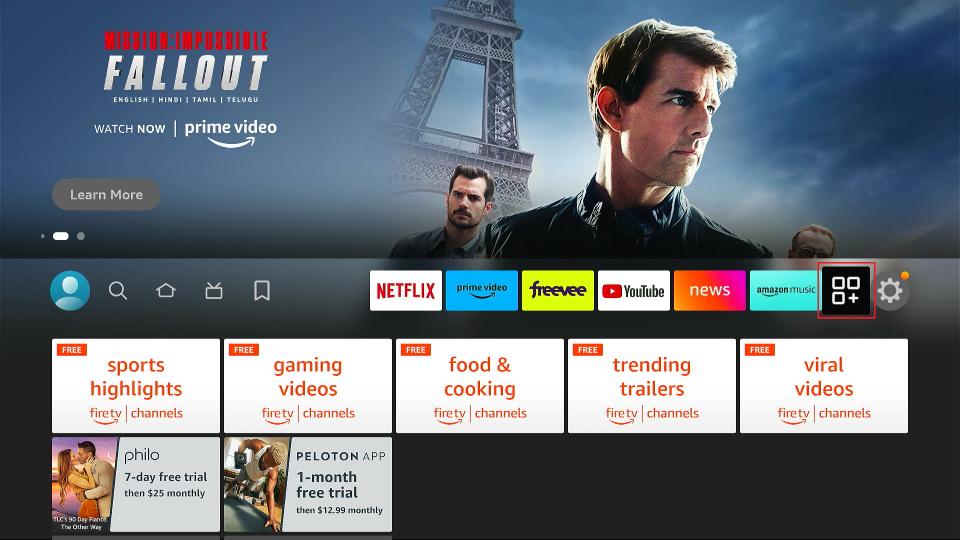
2. Open IPTV Smarters Pro.
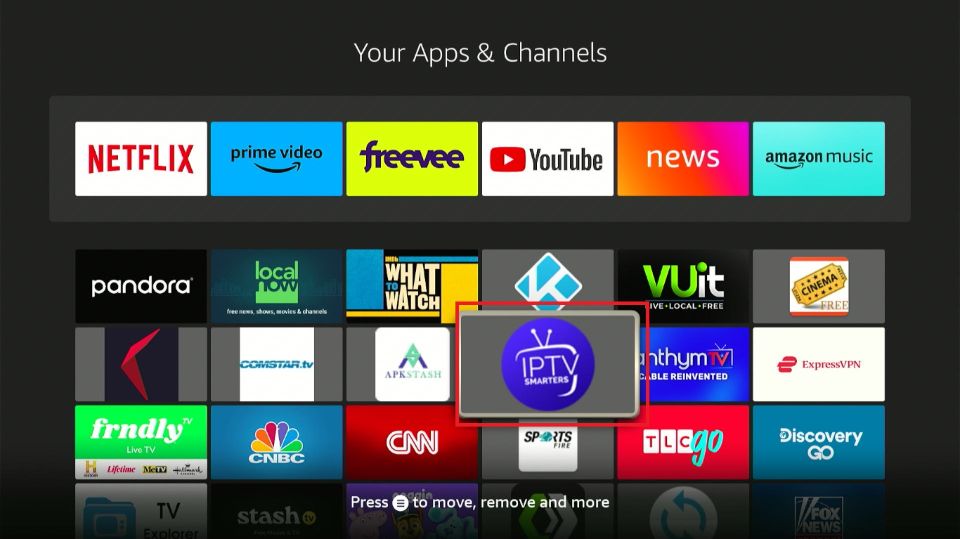
3. Here’s what you’ll see on the IPTV Smarters Pro home screen.
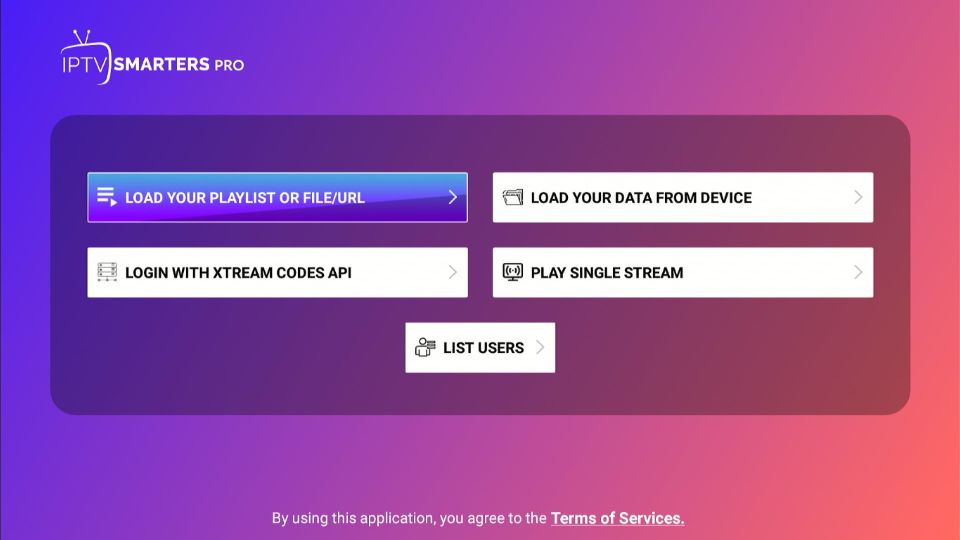
Upon subscribing, you’re provided with two methods to access Mom IPTV content: either by logging in with your username, password, and URL server, or by using an M3U file. I’ll walk you through each method in detail below.
Method 1: Loading the IPTV Playlist Using an M3U File
To access Mom IPTV content using the M3U URL, follow these steps:
1. Select “Add Playlist or File/URL” from the options.
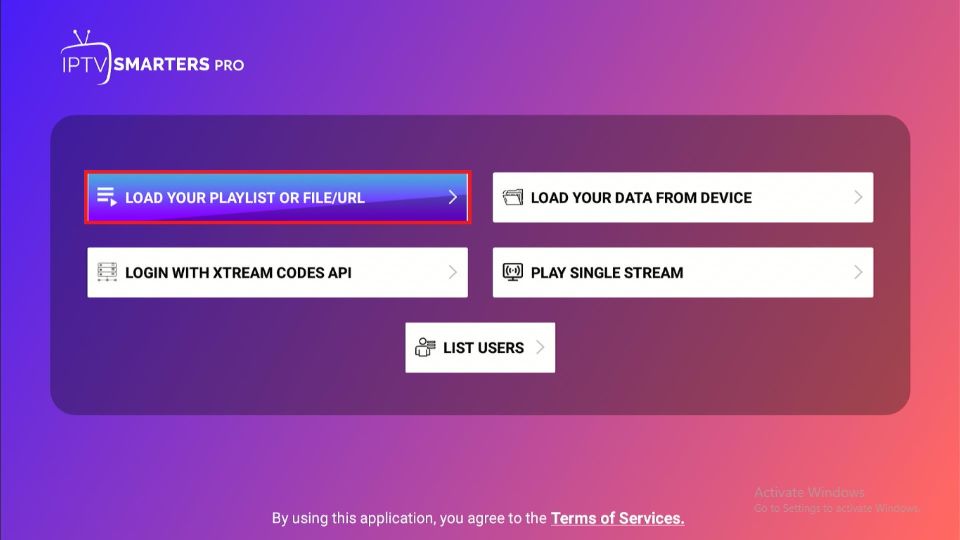
2. Choose a name for your IPTV service. For example, I used “Mom IPTV” in my setup.
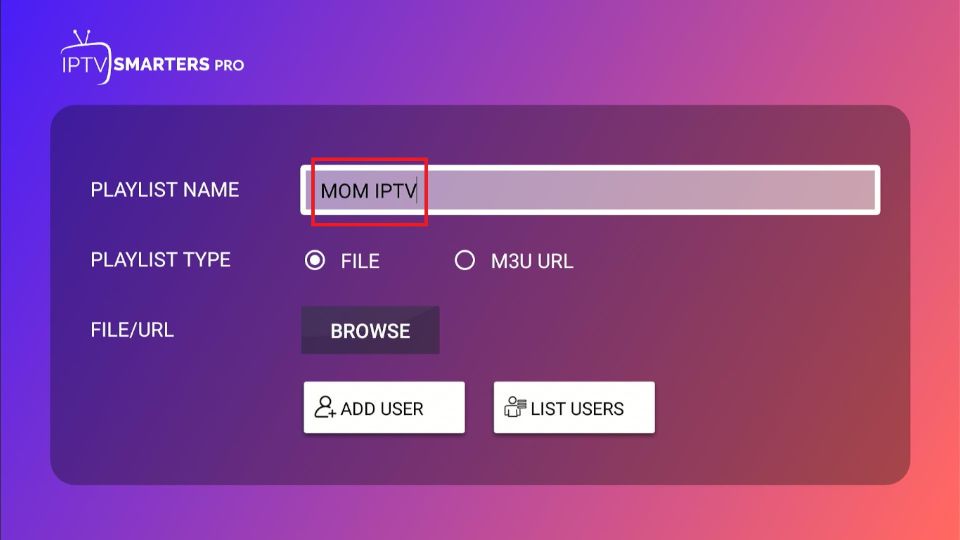
3. Click the option M3U URL.
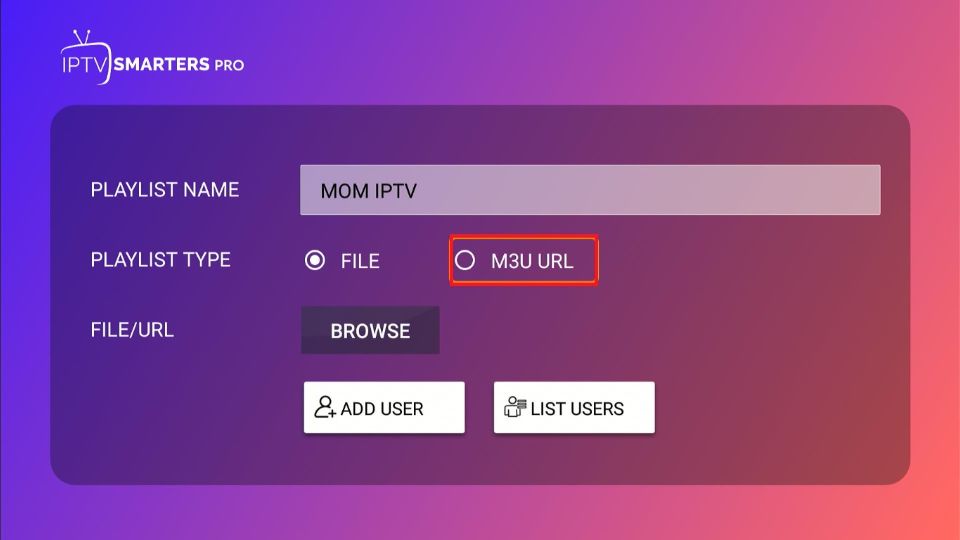
4. Enter the M3U URL provided in your email.
Tip: Since M3U URLs can be lengthy and complex, consider using the Fire TV Mobile Remote app to paste the URL directly rather than typing it manually.
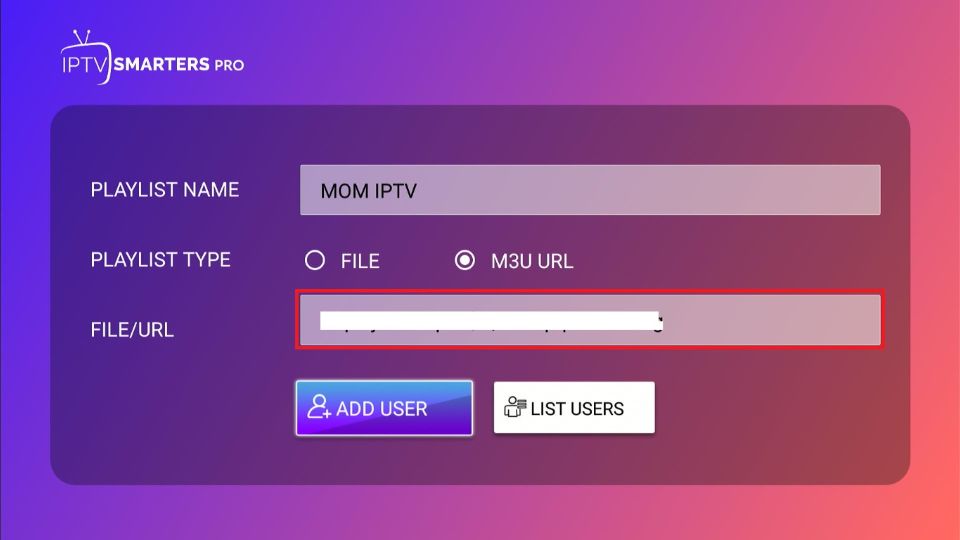
5. Click on “Add New Account” to proceed..
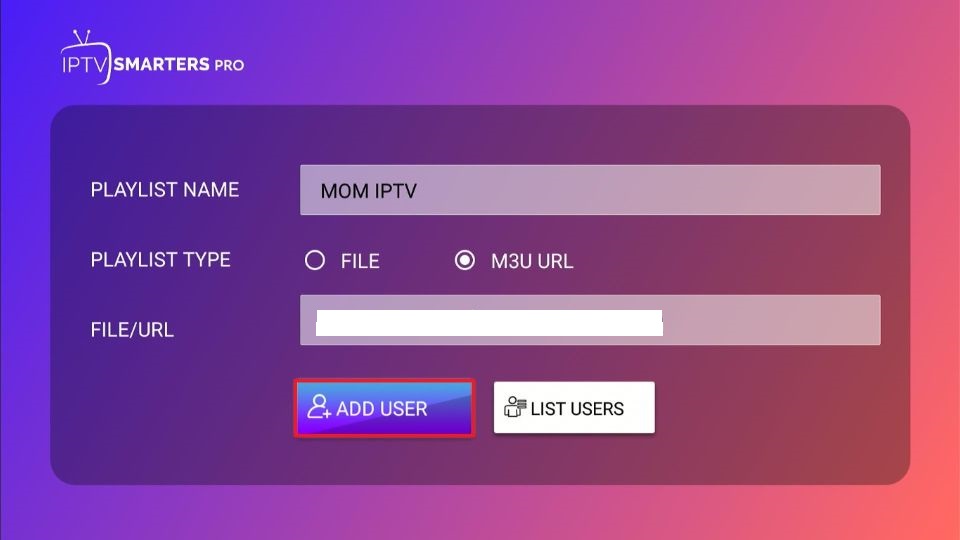
Here’s how to set up Mom IPTV on your FireStick using an M3U link:
- Prepare Your Device: Your FireStick or Fire TV is now ready for streaming. However, keep in mind that your streaming activity is visible to your ISP and government authorities, which might lead to legal issues if you access free or pirated content.
- Stay Safe with a VPN: To protect your online privacy and avoid any potential trouble, it’s crucial to use a VPN. A reliable VPN will mask your IP address and help you avoid surveillance, ISP throttling, and geo-restrictions. I recommend ExpressVPN for its speed and security, and it’s easy to install on Fire TV/Stick.
- Legal Disclaimer: While we do not endorse illegal content, using a VPN ensures your privacy if you inadvertently access unauthorized material.
- Get Started with ExpressVPN:
- Step 1: Subscribe to ExpressVPN [HERE]. It offers a 30-day money-back guarantee, so you can try it risk-free. If you’re not satisfied within the first 30 days, you can request a full refund.
- Step 2: Turn on your Fire TV Stick, navigate to the “Find” section, and select “Search.”
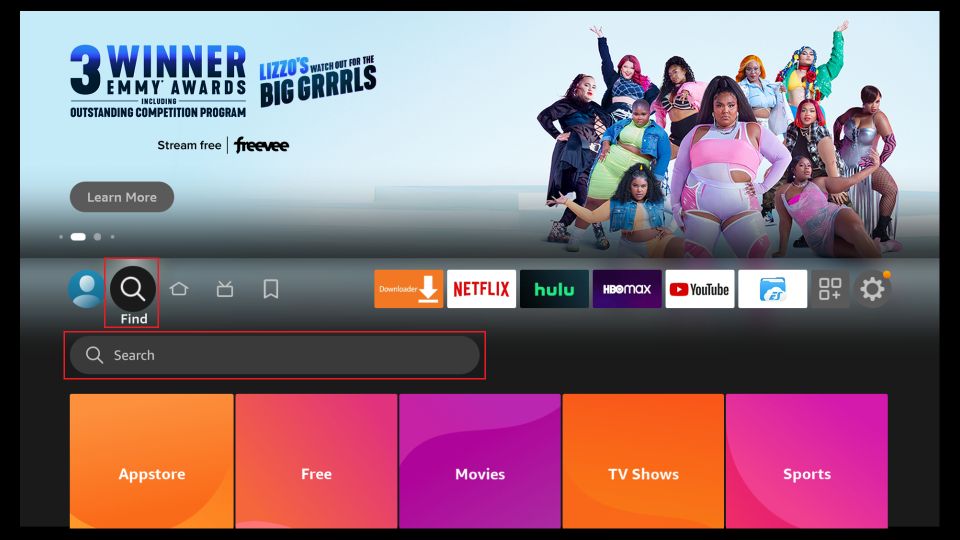
Step 3: Enter “ExpressVPN” into the search field and select the ExpressVPN app from the search results.
Step 4: Tap Download to begin installing the ExpressVPN app on your Fire TV or Fire Stick.
Step 5: Launch the app and input the login details you used when purchasing your ExpressVPN subscription. Then, tap Sign In.
Step 6: Tap the Connect button to activate the VPN server. Your connection is now protected with top-notch security for your FireStick.
Method 2: Logging In Using Xtream Codes API
Here’s a step-by-step guide to accessing Mom IPTV content with your provided credentials:
1. From the IPTV Smarters Pro main screen, choose the “Login with Xtream Codes API” option.
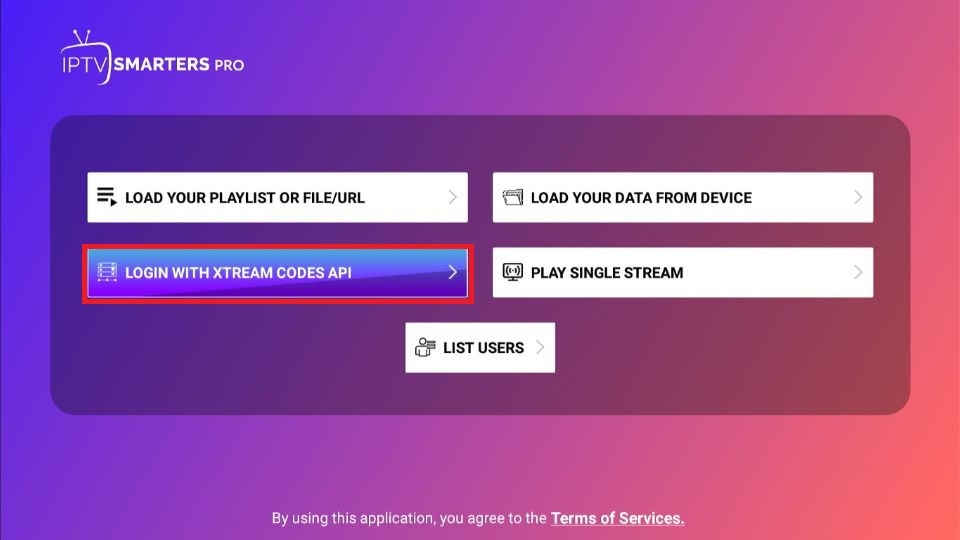
2. Enter your desired name in the “Any Name” field, then input the provided username, password, and server URL in the corresponding fields. Click “Add User” to proceed.
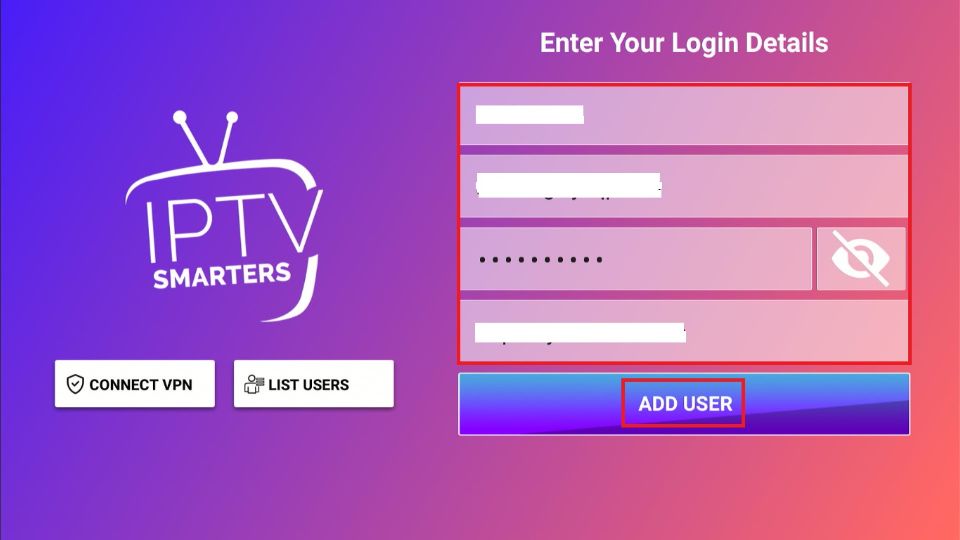
Once you’ve entered your login information correctly, you should gain access to Mom IPTV. After logging in, simply click the “Download” button to begin loading your live channels and VOD content.
Mom IPTV impressed me for several reasons. The service features a well-structured content layout, including sections for Live Channels, Movies, and Series. It also offers an Electronic Program Guide (EPG) that efficiently organizes your programming and channels. If you’re seeking an IPTV service with a vast array of North American and UK networks, including news, entertainment, reality TV, and sports, Mom IPTV is a strong contender.
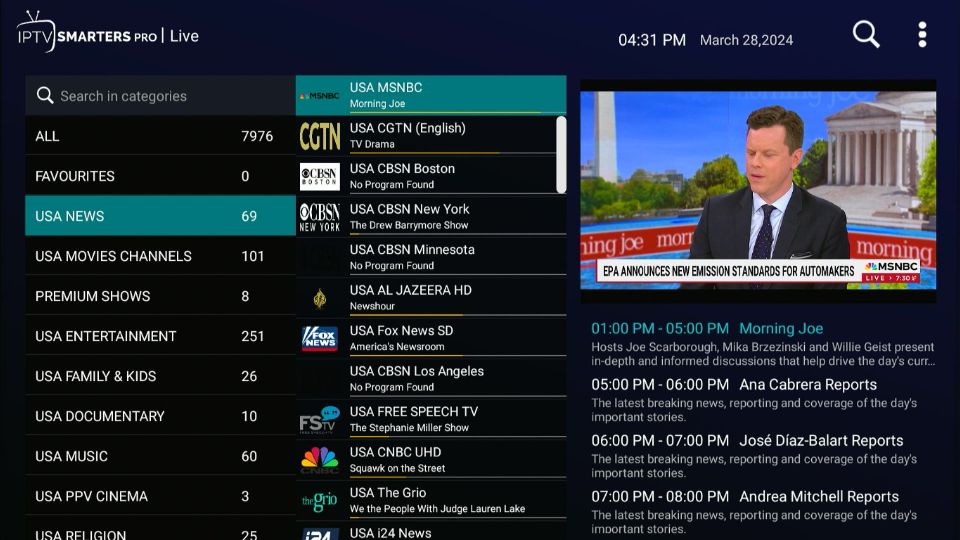
The live channels offer solid picture quality, with most broadcasting in 1080p HD. I tested 10 US channels, and each one streamed smoothly without issues. In the VOD section, Mom IPTV boasts an extensive collection, featuring both recent releases and popular box-office hits. The movie library spans various genres, including drama, action, adventure, sci-fi, romance, family, and animation, allowing you to easily find and enjoy your preferred content.
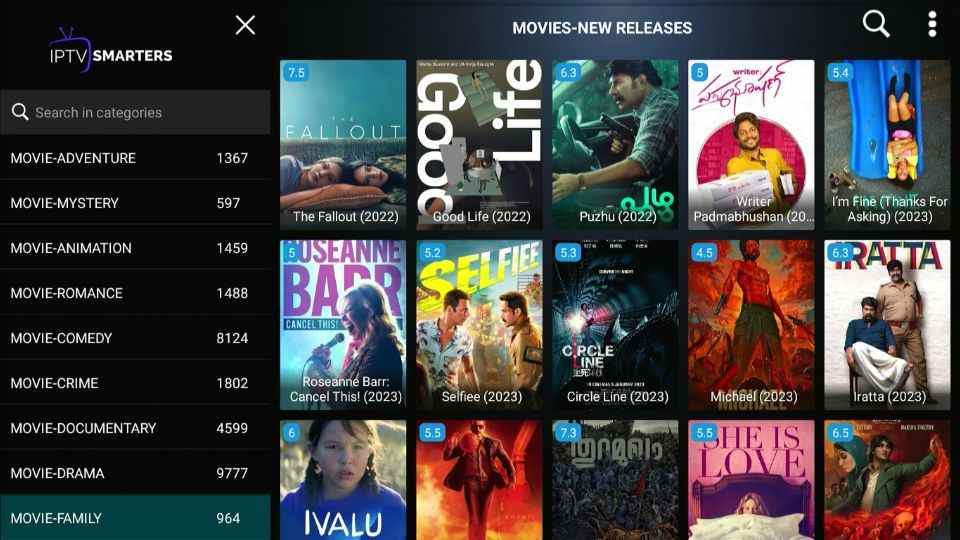
I reviewed five movies from various genres, and only one encountered a playback issue. The rest streamed with picture quality ranging from HD to 4K. Additionally, I checked out the Series section, which houses up to 8,700 TV shows and documentaries. You can browse through different genres or use the search feature located in the top-right corner of the screen to find specific titles.
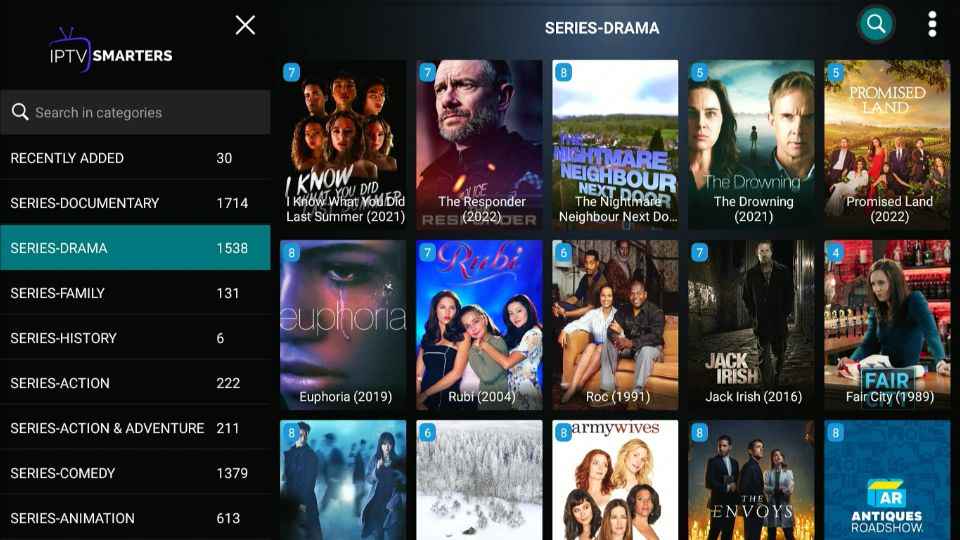
I tried out five different TV shows across various genres, and each one streamed smoothly in high definition without any interruptions. Mom IPTV also stands out with its Catch Up and Multiscreen features. The Catch Up function allows you to view shows that have already been broadcasted, so you can stay up-to-date with your favorite sports events and news, even if you missed the live broadcast.
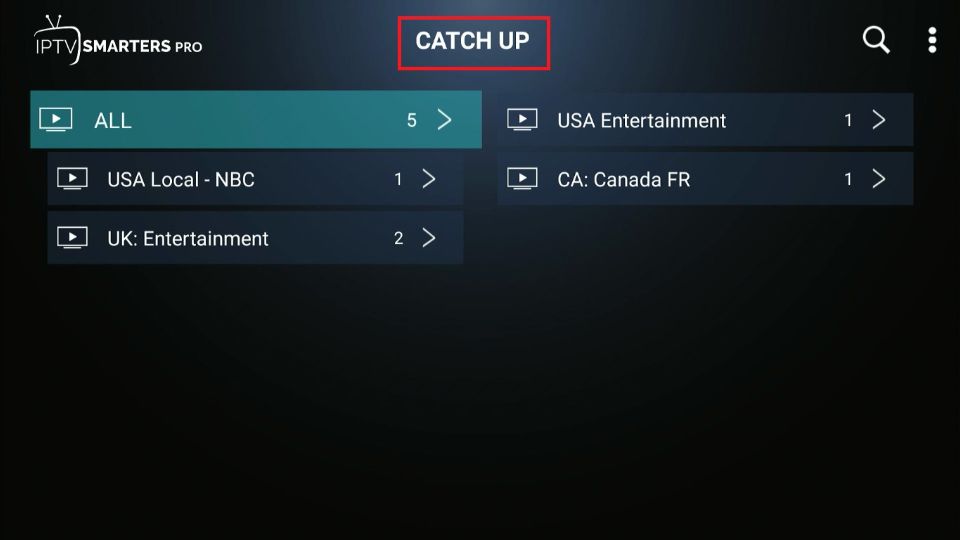
With our multiscreen feature, you can watch up to four channels simultaneously, ensuring you never miss out on your favorite shows, even when their timings overlap. This convenient option helps you stay updated on all your preferred content effortlessly.
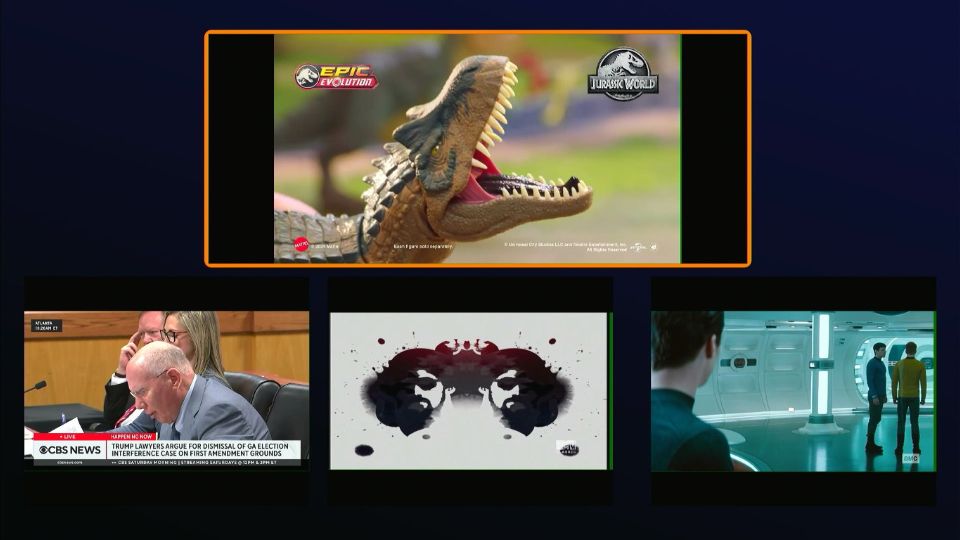
Imagine you’re enjoying music videos on one channel while keeping an eye on an upcoming sports event on another. With our multiscreen feature, you can seamlessly view both channels at once, and easily expand the sports channel when the event starts.
Overall, Mom IPTV stands out as a great option for accessing both local and national TV networks from North America and the UK. While the VOD section is robust, be aware that some movies may have playback issues.
How to Set Up Mom IPTV on Android TV
If you enjoy watching music videos on one channel while keeping an eye on a sports event on another, Mom IPTV’s multiscreen feature is perfect for you. You can easily add both channels to the multiscreen view and enlarge the sports channel screen when the event starts. Mom IPTV is an excellent choice for those seeking both North American and UK TV networks, along with a promising VOD section, though some movies might not be available.
Here’s a step-by-step guide to setting up Mom IPTV on your Android TV:
Part 1: Prepare Android TV for Installing IPTV Smarters Pro
Before you can install IPTV Smarters Pro, you need to adjust a few settings on your Android TV to allow third-party app installations. Follow these steps:
- Open Settings:
- Press the Home button on your remote.
- Navigate to the Settings option and select it.
- Adjust Security Settings:
- Go to Device Preferences and select it.
- Click on Security & Restrictions.
- Locate Unknown Sources and toggle the switch to ON.
- Install the Downloader App:
- Return to the Settings menu.
- Scroll to Apps and select it.
- Choose Google Play Store.
- Search for “Downloader” in the search bar and press OK.
- Select the Downloader app from the search results and click Install.
Part 2: Install IPTV Smarters Pro on Android TV
With the Downloader app installed, you can now proceed with installing IPTV Smarters Pro. Here’s how:
- Launch the Downloader App:
- Open the Apps menu on your Android TV.
- Select the Downloader app.
- Download IPTV Smarters Pro:
- In the Downloader app, enter the following URL: firesticktricks.com/smarter and press Go.
- Wait for IPTV Smarters Pro to download, which should take 2-3 minutes.
- Install the App:
- Once the download completes, select Install.
- After installation, click Done to exit the installer.
- To free up space, go back to the Downloader app and select Delete to remove the installation file. Confirm by clicking Delete again.
Wrapping Up
Mom IPTV provides access to over 18,000 live channels spanning various categories such as sports, news, and entertainment. Although it doesn’t have a standalone app, it integrates seamlessly with an IPTV Player. This guide walks you through the installation process on FireStick and Android TV. Feel free to leave a comment below to share your experience or ask any questions!